DNS configuration¶
After delegating your own domain to our DNS servers, you can proceed to configuration. Changing records is available from the admin panel or after logging in to SSH with the command: devil dns.
Warning
When adding a website in the DevilWEB panel, the DNS support option has not been unchecked (located in the advanced settings), skip this configuration.
DevilWEB¶
After logging in to the administration panel, DNS management can be found in the DNS zones tab. After clicking, a list of DNS zones is shown. You can change the entries for each domain.
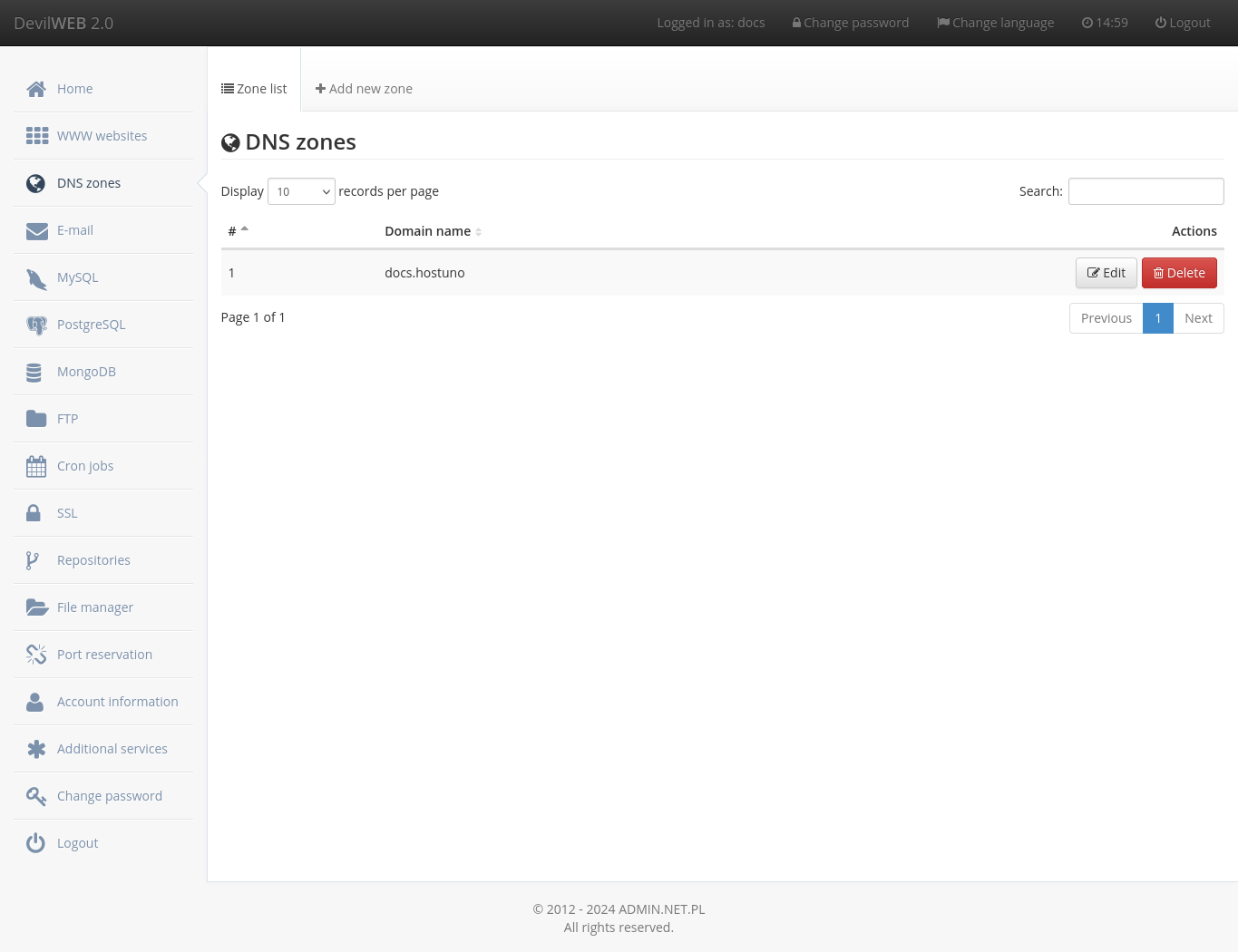
Adding a domain¶
To add a domain, click + Add new zone. You must enter the domain. In advanced settings you can choose which e-mail records should be added.
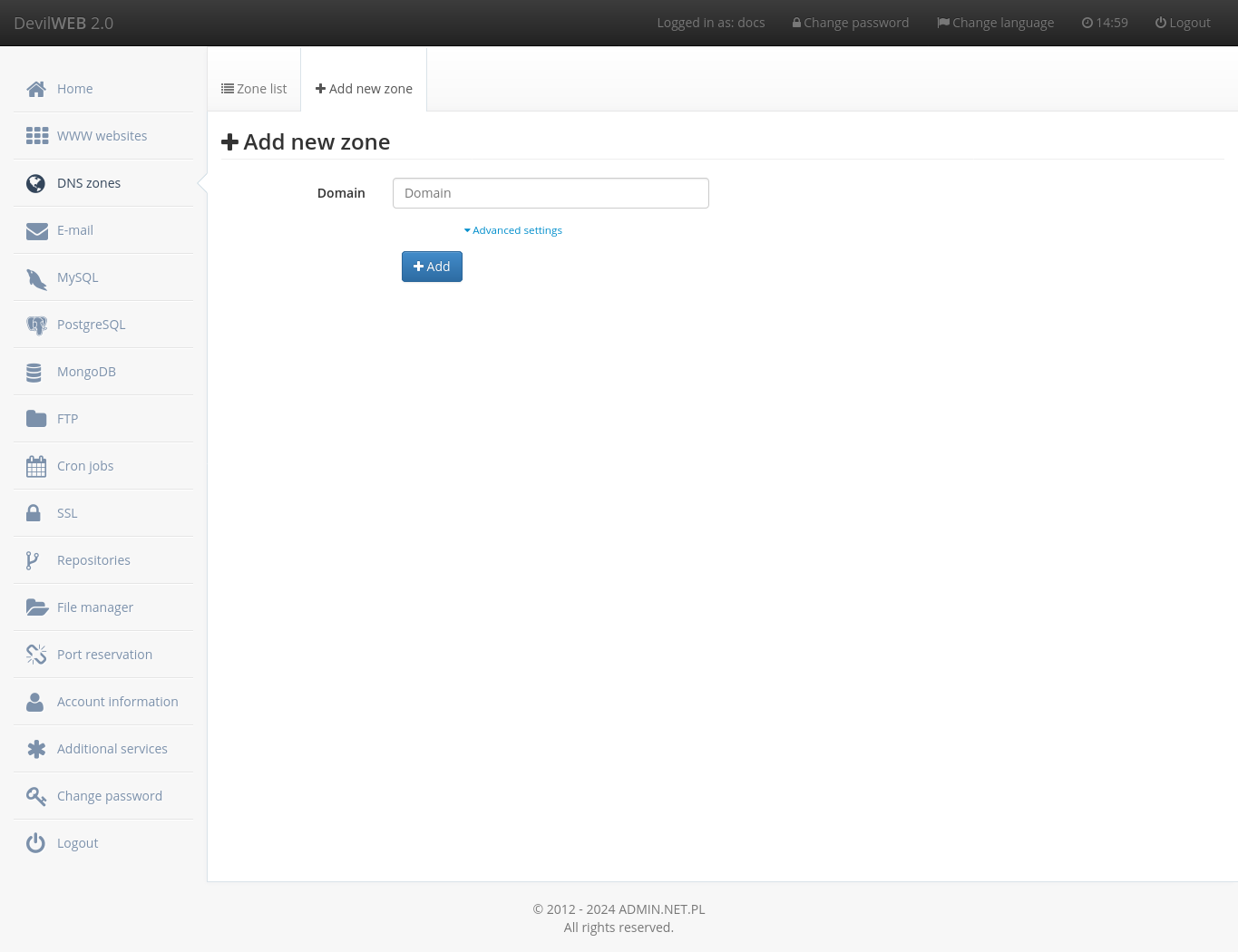
Edit records¶
After clicking the Edit button, a list of records for a given domain appears.
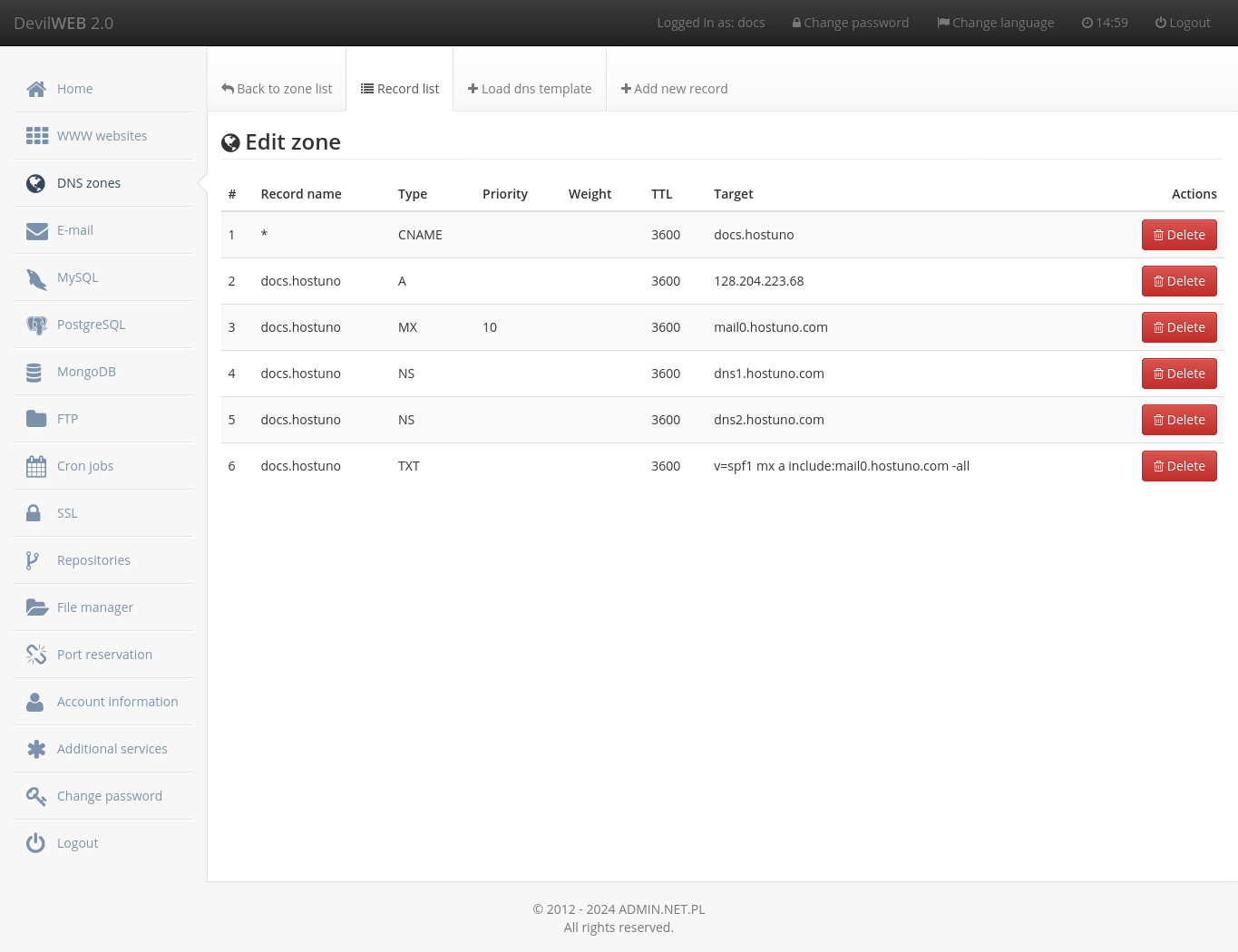
To add a new record, click + Add new record and select the type and complete the remaining fields.
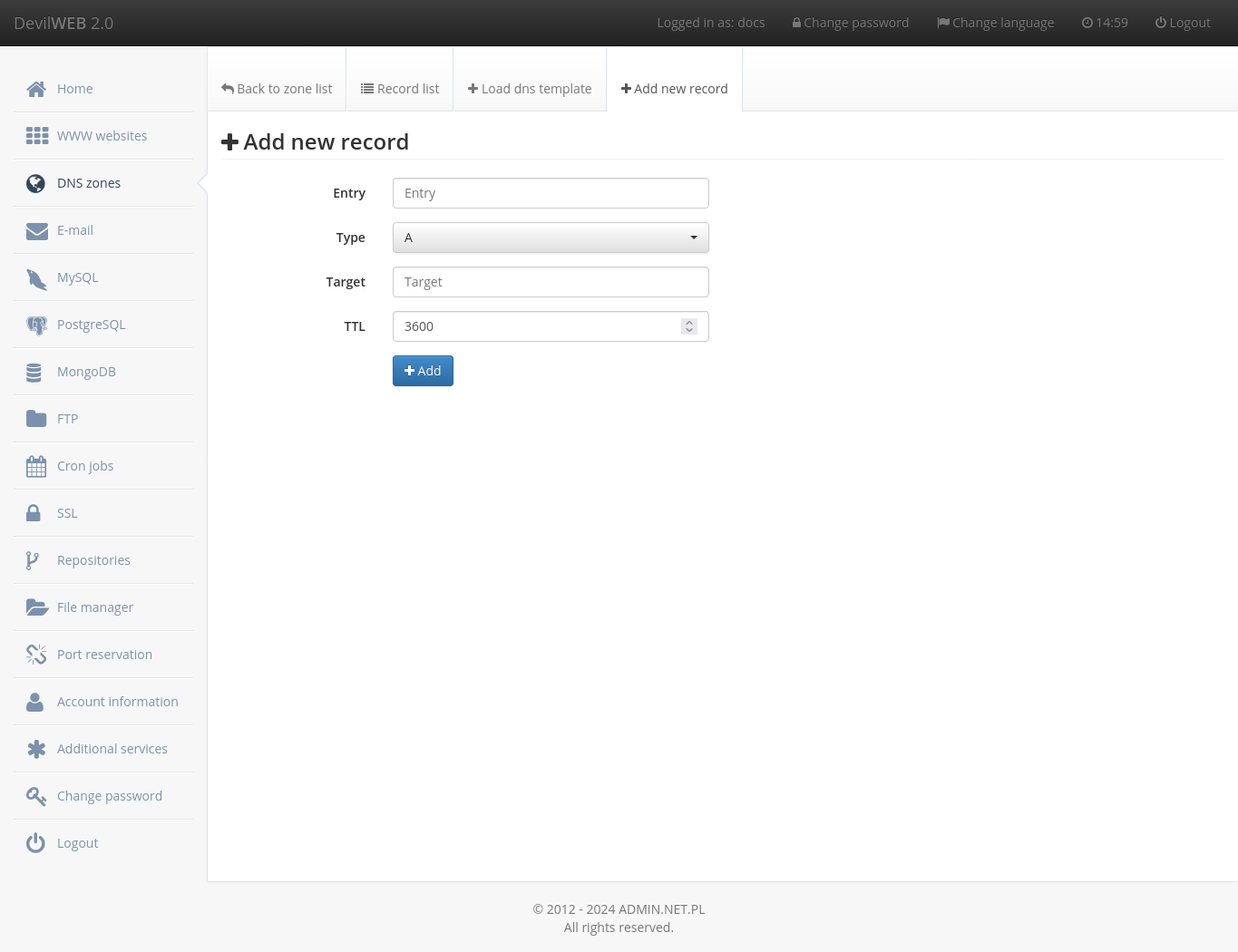
Devil¶
Configuration of DNS records is also possible from the SHELL level using the devil dns module.
Adding and deleting a record¶
Adding a DNS record is done with one of the following commands:
devil dns add DOMAIN
devil dns add DOMAIN RECORD RECORD_TYPE TARGET [TTL]
devil dns add DOMAIN RECORD RECORD_TYPE CAA_TAG TARGET [TTL]
devil dns add DOMAIN RECORD RECORD_TYPE PRIO TARGET [TTL]
devil dns add DOMAIN RECORD RECORD_TYPE PRIO WEIGHT TARGET [TTL]
where the arguments are:
DOMAIN- domain nameRECORD- DNS recordRECORD_TYPE- record type:A,AAAA,CNAME,MX,NS,SRV,TXT,CAATARGET- content of the record (IP addressordomain, depending on the selected type)TTL- TTL of the DNS recordCAA_TAG- CAA tag:issue,issuewild,iodef,contactemail,contactphonePRIO- Record priorityWEIGHT- Weight of the record
To remove a domain from the DNS zone, use the command: devil dns del DOMAIN
Deleting a record is done with the command: devil dns del DOMAIN RECORD_ID
List of domains and records¶
To get a list of domains in the DNS zone, use the command: devil dns list
A list of records with id numbers can be obtained with the command:
devil dns list DOMAIN
Templates¶
The list of templates is available with the command: devil dns templates. To apply the selected template, use the command devil dns add DOMAIN DNS_TEMPLATE
Where DOMAIN is a domain name and DNS_TEMPLATE is the name of the template.
Examples¶
-
Creating a new zone:
devil dns add example.com -
Adding the
Arecord to the domain:devil dns add example.com example.com A 1.2.3.4 -
Adding a subdomain with a different
Arecord address:devil dns add example.com subdomain.example.com A 5.6.7.8 -
Adding
CAArecord for allowingLet's Encrypt CAto issue the SSL certificate:devil dns add example.com example.com CAA issue letsencrypt.org -
Deleting the record (record ID obtained from
devil list example.com):devil dns del example.com 12345 -
Delete entire zone:
devil dns del example.com -
Adding records to Google Mail (
GMail):devil dns add example.com googlemail
or:
devil dns add example.com example.com MX 1 ASPMX.L.GOOGLE.COM 3600
devil dns add example.com example.com MX 5 ALT1.ASPMX.L.GOOGLE.COM 3600
devil dns add example.com example.com MX 5 ALT1.ASPMX.L.GOOGLE.COM 3600
devil dns add example.com example.com MX 10 ALT3.ASPMX.L.GOOGLE.COM 3600
devil dns add example.com example.com MX 10 ALT3.ASPMX.L.GOOGLE.COM 3600