FTP¶
FTP is a communication protocol that allows you to transfer files. For the transmission of sensitive data such as passwords, we recommend the SFTP or FTPS protocol. Account management is available from the administration panel and after login with the command devil ftp.
DevilWEB¶
The FTP server configuration can be found in the FTP tab.
Adding an account¶
To add an FTP account click + Add account. Any login should be entered in the username field. You also need to select which directory (and its subdirectories) the account will have access to. It can be a home directory, a specific WWW site directory, or any directory of your choice from your home directory. You should also enter the password or randomly select it with the Random password button. In advanced settings you can select a quota - the limit of disk space available for the account being created.
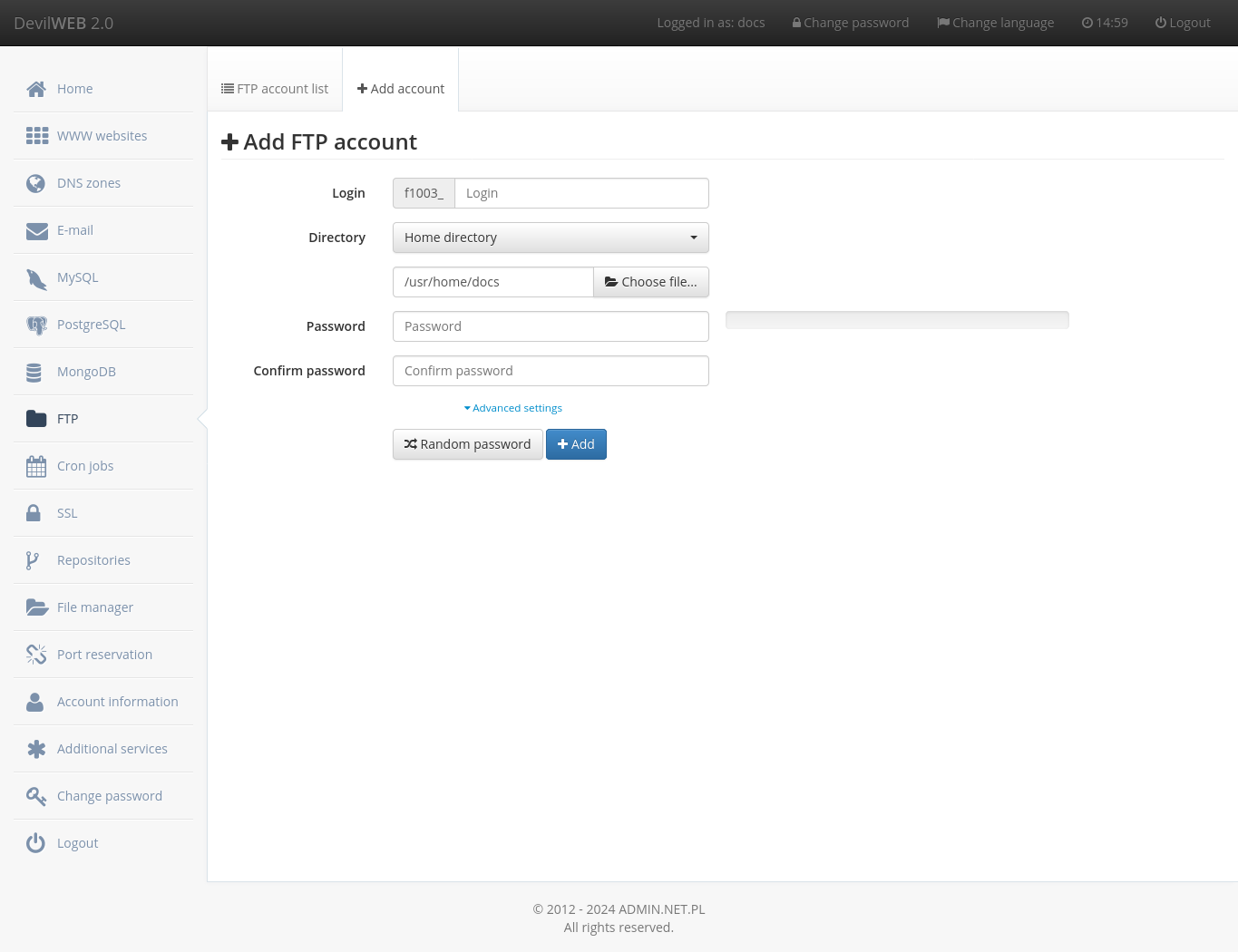
Devil¶
FTP server configuration is also possible from shell with devil ftp module.
Adding and removing an account¶
Adding an account is done with the command devil ftp add USERNAME DIRECTORY QUOTA, where the arguments are:
USERNAME- FTP username,DIRECTORY- destination path, which must be within the user home directory;QUOTA- disk space limit, example:2G,300M.
Account deletion is done with the command devil ftp del USERNAME.
Warning
No files or directories are deleted when the FTP account is deleted. You have to do it manually from the file manager in the DevilWEB panel, the FTP program or with the rm command from the SHELL.
Account modification¶
The FTP account password is changed with the command: devil ftp passwd USERNAME.
Changing the current disk space limit is done with the command: devil ftp quota USERNAME NEW_QUOTA.
Recalculation of the occupied space¶
Recalculation of the used space can be dane with the command: devil ftp quota USERNAME recalc.
Examples¶
Create user newuser with access to the docs directory and unlimited disk space.
$ devil ftp add newuser /usr/home/LOGIN/docs 0
Password:
Confirm password:
User added correctly
Login: f1064_newuser
Server: ftps://s0.serv00.com
Password: ********
Change the password of the user newuser.
$ devil ftp passwd newuser
Password:
Confirm password:
Password changed correctly
New password: ********
Change of user newuser disk space limit to 20MB.
$ devil ftp quota newuser 20M
[Ok] Quota changed correctly
Removal of user newuser.
$ devil ftp del newuser
[Ok] Account deleted correctly
Example programs¶
| Name | Platform | Description |
|---|---|---|
| CoreFTP Lite | Windows | SSL/TLS works when AUTH TLS is enabled. CoreFTP Lite has some interesting options, such as searching for files, editing .htaccess, queuing and transfer control. |
| FileZilla | Windows, Linux, Unix, macOS | In Site details select FTP over TLS (explicit) as the connection type. |
| CyberDuck | macOS | You don't need to set anything up for SSL to work. |
| Lftp | Linux, Unix, macOS | SSL/TLS is automatically detected and you don't need to set anything for it to work properly. |
| gFTP | Linux, Unix | You need to compile the application with SSL support (Debian packages have a version without SSL support). |