Password change¶
Changing the password to the serv00.com account is available after logging in to the administration panel DevilWEB or using SHELL.
Forgotten password¶
If you lost your password, go to the administration panel page and under the Sign in button, click on Forgot your password?. Then enter your login, e-mail address used during registration and rewrite the text from the picture. An e-mail will then be sent with a unique link to change your password. After clicking it, another e-mail message will be sent with a new, random password for the serv00.com account.
DevilWEB¶
After logging in, click on the Change password tab on the left side or in the top menu. Then enter the current password and new password twice. Then you need to confirm the password change with the 💾 Save button.
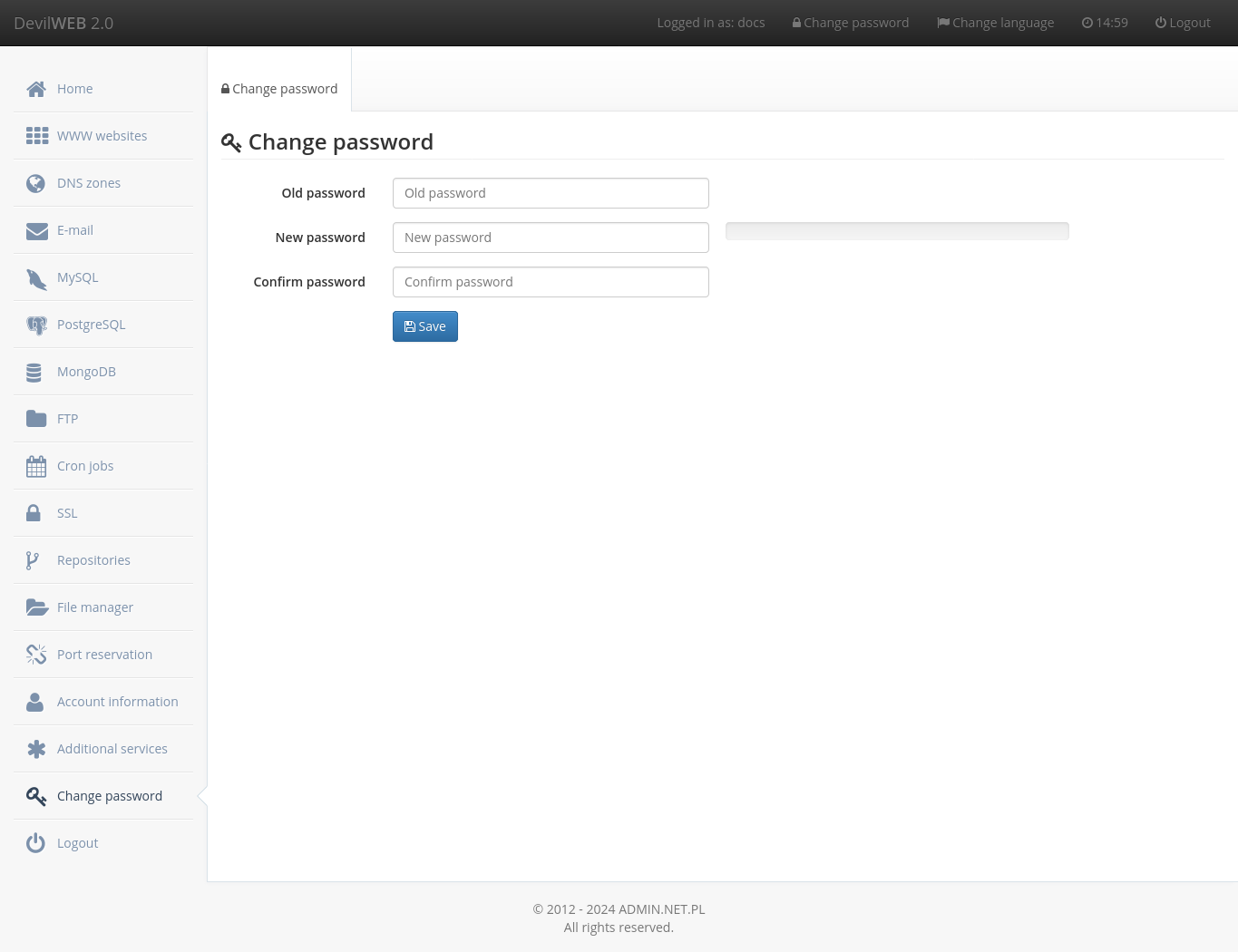
Shell¶
To change the password, you need to log in and use the passwd command. Then enter the current password and new password twice. No asterisks or any other characters will appear as you enter your password.
$ passwd
Old password:
Password:
Confirm password:
[Ok] Password changed successfully